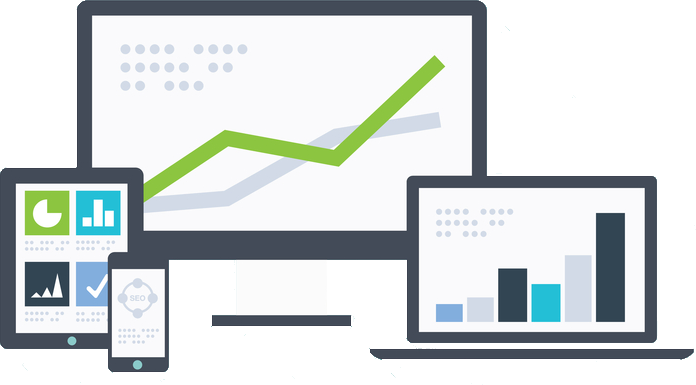Internal linking is a great way to improve your website’s rankings and keep visitors engaged with your content. I will show you a simple trick for finding pages on your website for internal linking.
How I find pages for internal links
There are two ways I typically go about finding internal link opportunities. One is a paid option, one is a free option. Both work extremely well.
Site: search operator
The first method simply involves using the site: search operator in combination with a search query.
For example, if ClickUp.com was creating a new article about the Pomodoro Technique, which is a productivity and task management technique, they could use
site:clickup.com pomodoro technique
This will bring up all the pages on ClickUp.com that are most relevant (in Google’s estimation) to the Pomodoro Technique.
They could also search some other similar topics for more opportunities that may be relevant, such as:
site:clickup.com task management methods
site:clickup.com productivity
site:clickup.com time management
You can also get a little more creative and look for specific parts of the site to link from.
If you wanted blog articles to link from:
site:clickup.com inurl:/blog pomodoro technique
If you wanted pages that specifically were not part of the blog:
site:clickup.com -inurl:/blog pomodoro technique
The ‘-‘ in front of inurl: means to exclude anything matching that.
(Note: These two only work because ClickUp uses /blog in their URL structure for their blog pages. This is a topic I discussed in another tip. Using /blog or a similar directory for your blog helps with data analysis and when you want to do searches like this.)
Another search I like to use is
site:clickup.com intext:”productivity tips” inurl:/blog
You can substitute productivity tips for whatever anchor text you would like to use in your links. If I want pages that I can easily link from using the anchor text productivity tips, this is what I use.
And speaking of…
Anchor text
So what type of anchor text should you be using on your internal links?
First of all, I avoid all generic anchors like click here, read more, learn more, or any naked URL links. They are just a waste in my opinion.
The only exception would be on something like a blog archive where each post will usually have something like read more to take you to the full article.
Other than that, I want keywords in my anchors. They don’t have to be the exact match of my primary keyword, but they should be related.
I have one simple rule for creating anchor text on all my links, internal and external.
Anchor text should either describe why you are linking to a page or it should describe what the page you are linking to is about. That’s it. It’s that simple.
Using the above example for an article about the Pomodoro Technique, for links pointing to this new page I might use anchors like
- learn more about the Pomodoro Technique
- the Pomodoro Technique is a productivity method
- how the Pomodoro Technique can boost productivity
ContentKing App
The second method I use involves a tool I have mentioned before called ContentKing App and is a little bit faster. If you are not familiar with ContentKing App, the simplest way I can describe it is it is like Screaming Frog but online. Also, it does more constant monitoring of a site, crawling it daily looking for changes.
One of my favorite features of ContentKing is it gives you the ability to create segments for your pages. It’s a simple, but powerful feature. You can create segments that match URL filters you set up. You can either use a simple “contains” type matching command, or you can use RegEx expressions, which I find to me far more useful.
For example, let’s say I was creating a new piece of content for this client about the importance of employee engagement. When I publish this post, I want to go back and link from other articles already on the blog that might be relevant.
I have a segment set up that will pull all URLs that include words like teamwork, team building, employee, morale, culture, company, etc. called Work / Team Building. I have another segment called Blog that will filter any URL containing /blog in it.
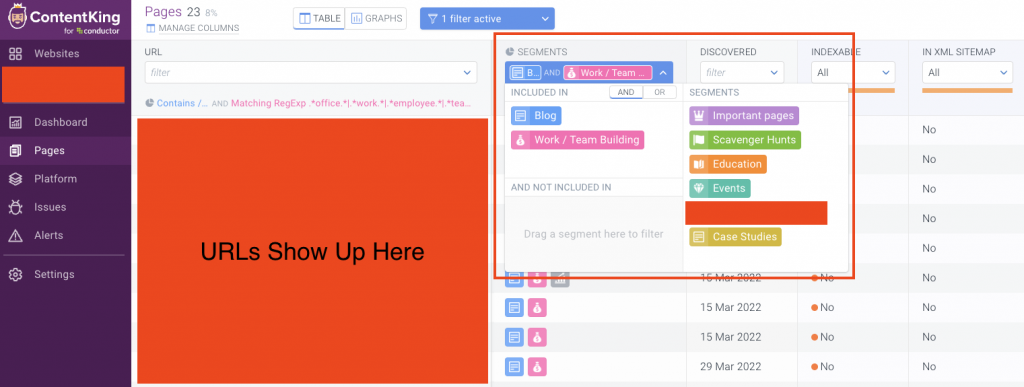
I can combine those two segments and it will give me a list of blog posts to look through for potential internal link opportunities.
If I specifically wanted to link for internal link opportunities that were not part of the blog, I could do that too. This particular site has a ton of support pages, FAQs, and sales pages that could make sense to link from (or to) for this new piece of content.
In that case, I just move the Blog segment to the AND NOT INCLUDED IN section of the segments selection.
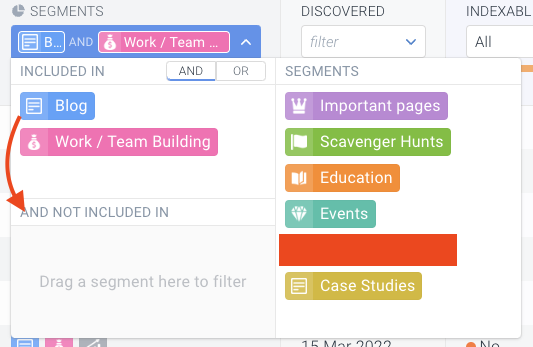
There is also an OR option when selecting segments, so if you wanted to pull URLs from 2 different segments, you can.