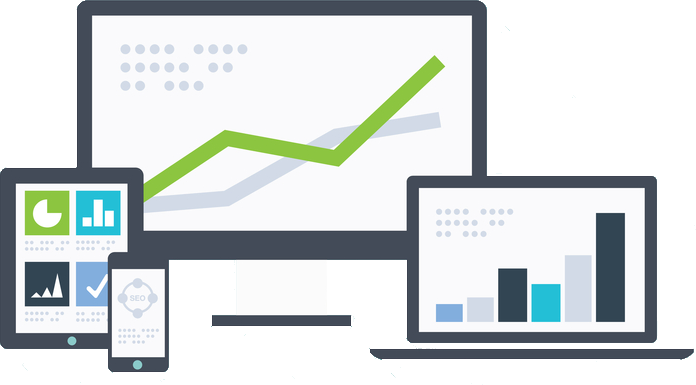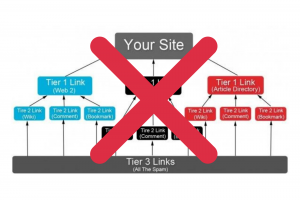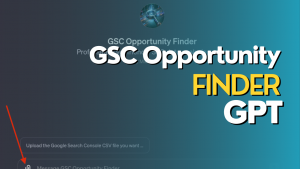Ever wonder if a red “buy now” button will convert better on your page than a yellow one? Are you curious if a different call to action would drive more people into your funnel than the one you are using?
I think most people understand the value of A/B testing to improve conversions, but I’m always amazed at how few people actually do it.
I think some people think it is too hard to implement. Others think it will be expensive to get their developer to set it up.
Few people realize that Google actually gives you a completely free tool to set up A/B testing that is simple to use. It’s called Google Optimize, and it has been right in your face all this time.
When you are in Analytics (or Tag Manager and Data Studio) and hit the drop down menu to switch accounts, you will see icons for Analytics, Tag Manager, Optimize, and Data Studio. There is also an icon for Google Surveys, but I never use that.
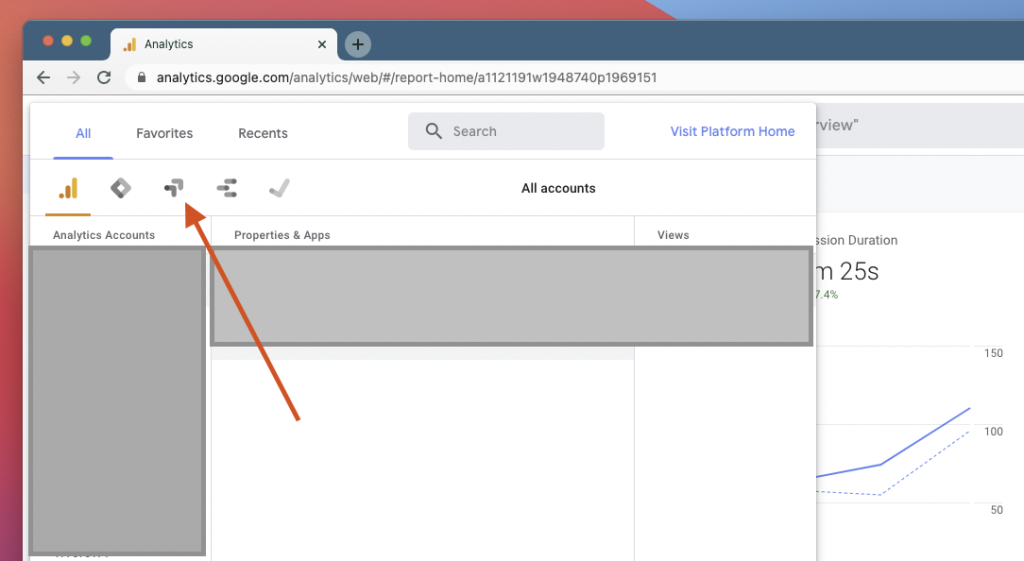
Just like Google Analytics, Tag Manager, and Data Studio, Google Optimize is 100% free.
The interface is very similar to Tag Manager. There is a script that needs to be installed in the header of any page you want it to run on, similar to Analytics and Tag Manager. GTM has a tag already set up for Google Optimize that you can use.
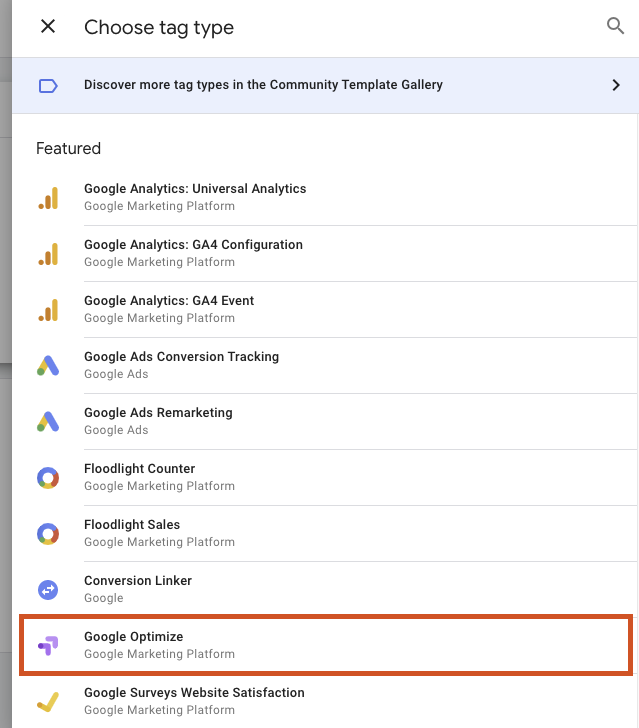
When you create your first “Experience” (as Optimize calls them) you will be given a few options to choose from. The most commonly used is the A/B test, but you can also do a Multivariate test, Redirect test, Personalization, or Banner template.
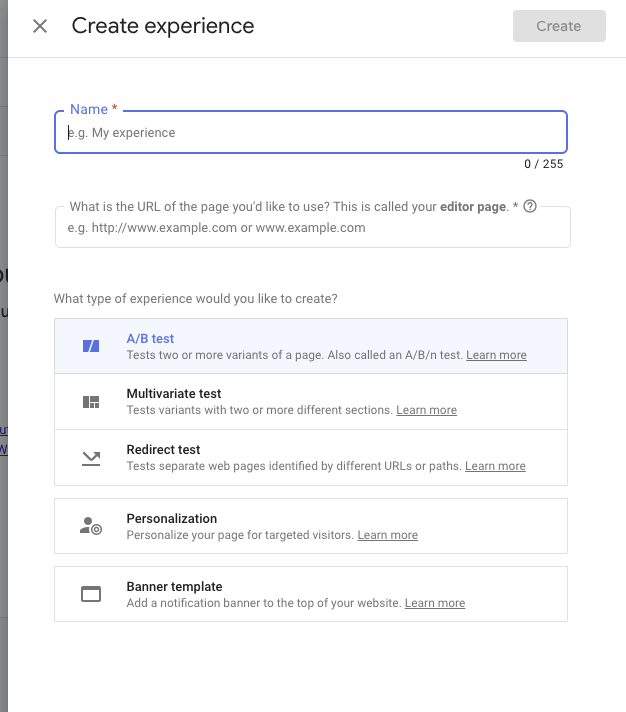
The Banner template lets you add a notification to the top of your site.
The Personalization allows you to target certain visitors. Want to show something to Facebook visitors that organic search visitors do not see? This will allow you to do that.
To set up your first A/B test, you will need to select the page you want to run your test on, connect your Google Analytics account to Optimize, and install a Chrome extension. The extension allows you to use an editor on your page to identify what you want to change for your testing.
Add your first variant, hit the Edit button and you are off and running.
This will take you to the page editor. It works very similar to a lot of the common page builders you will find out there on WordPress or other platforms. You can select an element and change its size, color, background, font, etc. Pretty much anything as far as the styling goes, you can change.
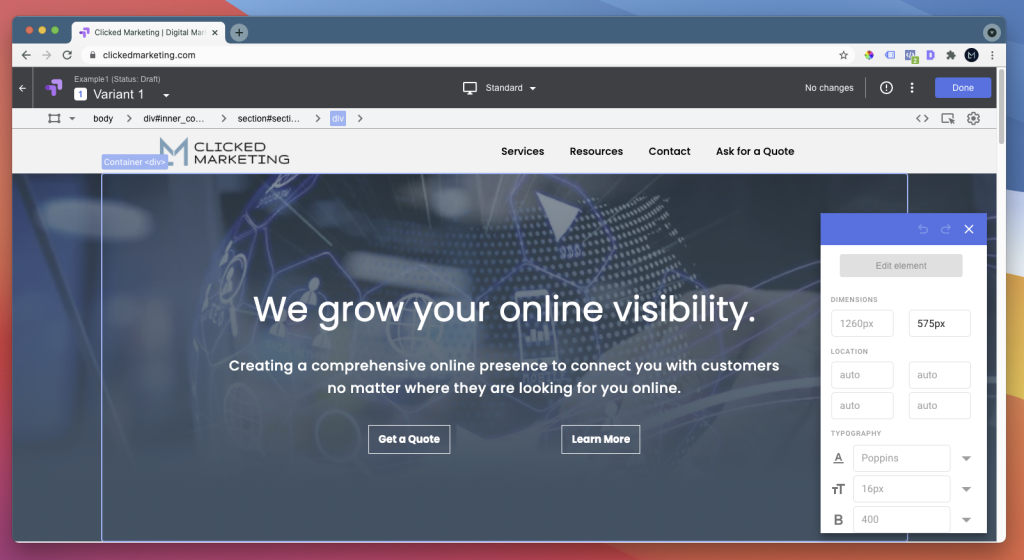
You can move segments around the page.
You can also change content. Want to try a different heading? Instead of using “Get a Quote” on a button, do you want to test “Get Started”? You can change the words on your page however you want.
Once you are done, hit “Save” and then “Done”. That takes you back into Google Optimize.
You will see you have an option to change the weightings of when your experiment runs. Most of the time, you would use a 50/50 test, but let’s say you have a page that converts really well and makes a significant portion of your income. You may not want to jeopardize that, so you could have 75% of your visitors see the original page and only 25% see the test version.
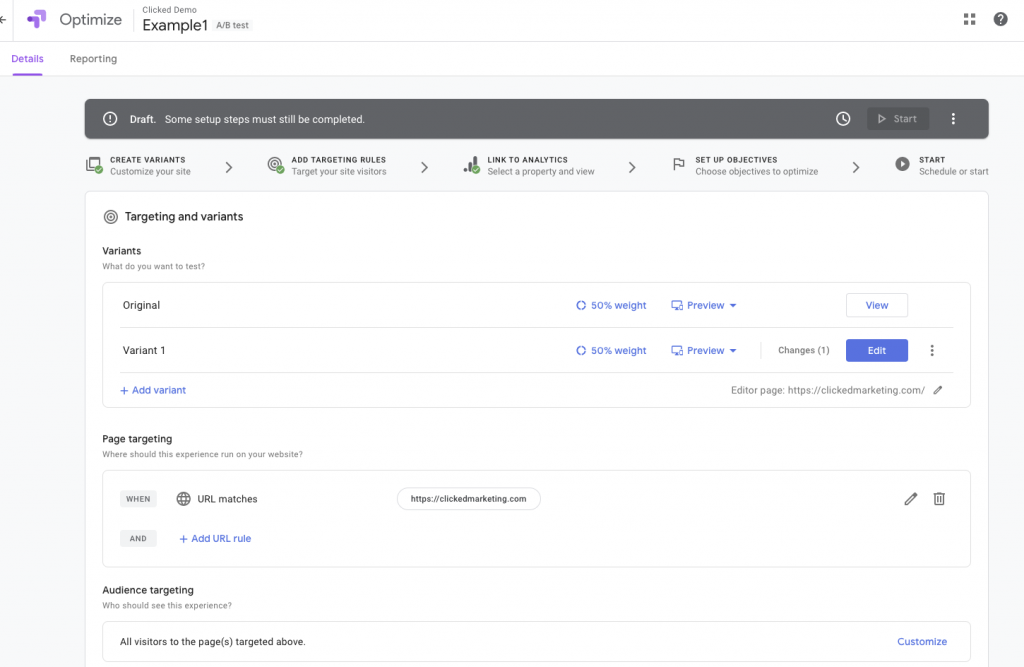
You have options for page targeting where you can run the test on more than one page.
Next you will need to connect the test to a goal in Google Analytics.
Going even deeper, there are audience options you can choose. This includes simple things like targeting people by device, new vs. returning visitors, using a site visitors geography, browsers, etc.
You can also get a little more advanced and only run the experiment on visitors that come to the page by a UTM parameter. Want to target people coming from 1 particular Google Ads group inside a campaign, but not run the same experiment on other ad groups inside the same campaign that use the same landing page? Use UTM parameters.
Or maybe you want to run a test on people who visit your homepage from Google My Business versus organic searches. Again, use UTM parameters to do it.
Google Optimize gives you a really easy way to run A/B tests on your page and improve your conversions. Once you see how simple it is, it can become kind of addicting running tests all the time.